Hi Friends,
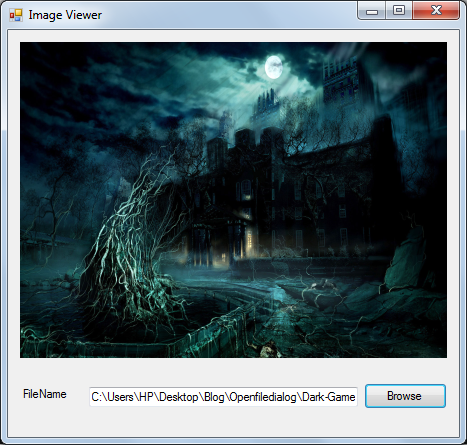 This tutorial is a continuation of First C# Windows Form Application. So now you know how to create a Windows Form Application in c#. Here you will learn how to use OpenFileDialog. OpenFileDialog is a control that allows users to browse folders and select files.
This tutorial is a continuation of First C# Windows Form Application. So now you know how to create a Windows Form Application in c#. Here you will learn how to use OpenFileDialog. OpenFileDialog is a control that allows users to browse folders and select files.Here is a tutorial for creating an Image Viewer with OpenFileDialog.
Steps
1.Create a New Project -> Windows Form Application.
Give the name as "OpenFileDlg"
2. Now design the form as given in the below screenshot.
3. To add an OpenFileDialog, click on the control from the toolbox and drag it to the
form. It will appear in its own area below your form when you try to place it on the
form.
4. Now click on the button -> Right mouse click -> select Properties (or click on the
button and press F4) and change
Name - btnBrowse
Text - Browse
5. Now open Form1.cs and update the code as given below.
Form1.cs
using System;
using System.Windows.Forms;
namespace OpenFileDlg
{
public partial class Form1 : Form
{
public Form1()
{
InitializeComponent();
//To set the title for the Form
this.Text = "Image Viewer";
}
private void btnBrowse_Click(object sender, EventArgs e)
{
openFileDialog1.FileName = String.Empty;
//To filter image file formats from others
openFileDialog1.Filter = "Image Files (*.jpg,*.png,*.bmp)|*.jpg;*.png;*.bmp|All Files (*.*)|*.*";
if (openFileDialog1.ShowDialog() == DialogResult.OK)
{
//To display the selected filepath in the textbox
textBox1.Text= openFileDialog1.FileName;
//To fit the image in the picturebox
pictureBox1.SizeMode = PictureBoxSizeMode.StretchImage ;
//To display the selected image in the picturebox
pictureBox1.ImageLocation = textBox1.Text;
}
}
}
}
See the Screenshot
6. On adding filter in OpenFileDialog, if you want to add another
format, just do the following;
Existing
openFileDialog1.Filter = "Image Files (*.jpg,*.png,*.bmp)|*.jpg;*.png;*.bmp|
All Files(*.*)|*.*";
Adding 'gif' format in the filter
openFileDialog1.Filter = "ImageFiles(*.jpg,*.png,*.bmp,*.gif)|*.jpg;*.png;*.bmp;*.gif|
All Files(*.*)|*.*";
7. Rebuild your Project and Run. Now click on Browse, select an image and press OK,the
image will be displayed on the picture box. See the output below;
Output
Conclusion
Now you have learned to create a simple Image viewer in C# using Picture box and OpenFileDialog. Feel free to comment in case of any errors or doubts.
See Also
Now you have learned to create a simple Image viewer in C# using Picture box and OpenFileDialog. Feel free to comment in case of any errors or doubts.
See Also

















Amazing article.loved reading every bit.
ReplyDelete